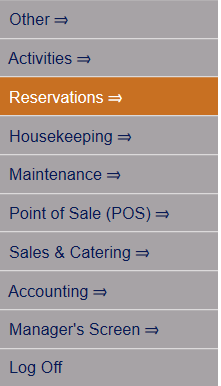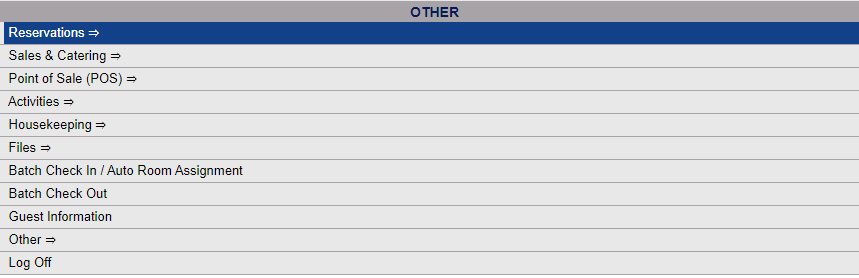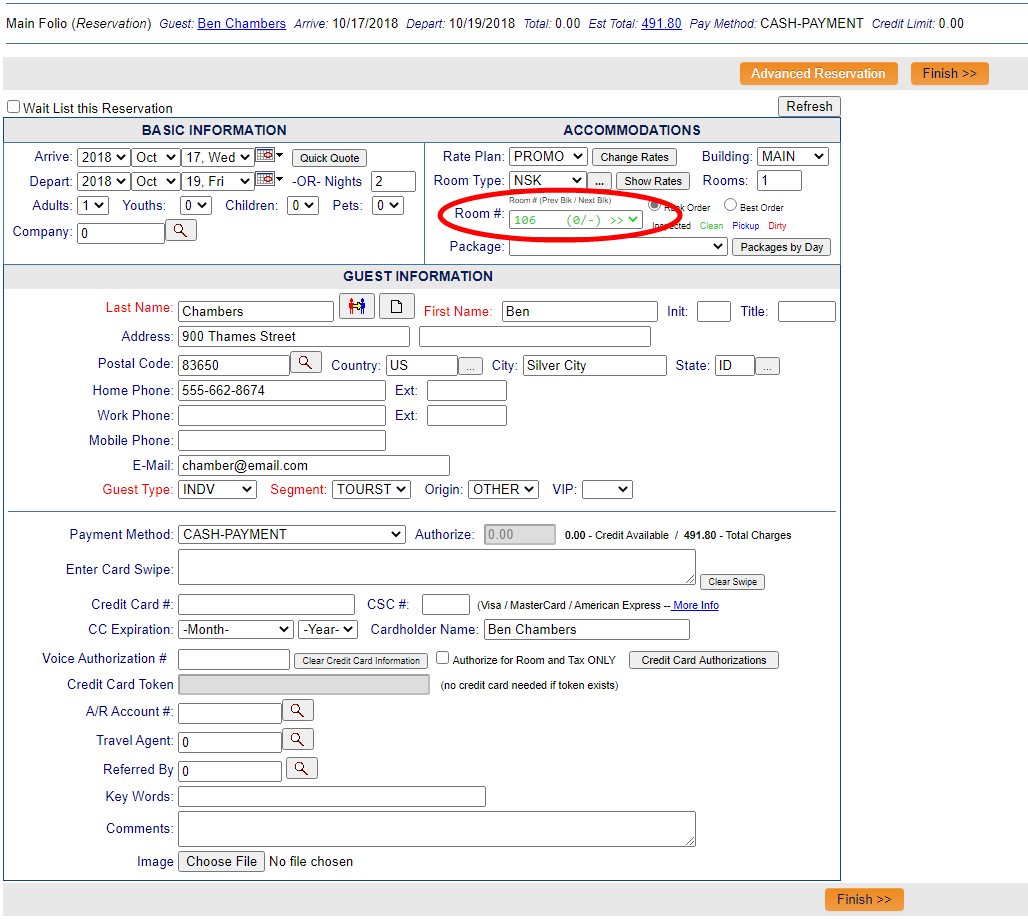The Reservations Menu may be reached either directly from the Quick Menu, or by using the Full Menu and selecting Reservations => from the Other section.
1. Select Reservations from the Quick Menu (left side of screen).
OR
2. Select Reservations from the Other section of the Full Menu,
Click the icon on the left for the Full menu.
![]()
This will display the Full menu in a tabular form, with four sections, Registration, Status, Cashier and Other.
Select Reservations => from the Other section.
This will display the Reservations menu in a tabular form, with two sections, Guest Reservations and Group Reservations.
The Assign Rooms command is in the Guest Reservation section.
When the Assign Rooms command is selected, the Select Reservation to Assign Room Numbers screen appears.
This search screen will AUTOMATICALLY display any reservations expected to check in TODAY that have not already been assigned rooms.
Note: This screen may show the message * No Guest Records Found * if all your guests expected to arrive today have either already been assigned a room, or have already checked in.
Choose the reservation from those displayed to assign a room to.
This will open the Quick Reservation form for the specified reservation, from where you can make any desired changes (or subsequently open the Reservation Wizard to make more detailed changes) to the reservation.
The Reservation screen will appear with a room number now entered into the Room # field. This number will be the first (list order) room of the specified room type designated as available, you may however select a different room from those available in the specified room type from the drop-down menu if so desired.
Once you are happy with the room number selected, you should click the orange button Finish. This will apply the room number (and any other changes made) to the selected reservation, (the updated information may now be seen on the Stay Information screen) and RETURN you to the Select Reservation to Assign Room Numbers screen, where you can select another reservation to assign a room number to.
Repeat until the message * No Guest Records Found * is shown on the Select Reservation to Assign Room Numbers screen. All room numbers have now been assigned for today.